WEB BOARDInteractivity draws many users to a site and by allowing your users to post messages back and forth you can keep them coming back. This helps you improve your site and lets you know what your users are thinking. Your web board provides a simple way to do all this.Setting up a Web Board You will need to activate your Web Board by logging into your Site Manager, scrolling down the page and clicking on the "Web Board" link. You will then be taken to a page where you can either activate or edit your web board. You have several options for your web board:
Once your web board has been created, you can link your pages to it and
encourage visitors. On your web board, users can
post messages and reply to them, allowing people to communicate back and forth. Please note that these messages may count
as part of your web site space so delete old ones if necessary. Admin Features Your Web Board has several admin features that allow you to delete single posts or entire threads. To use this feature simply go to the Web Board section of your Site Manager (as explained above) and scroll to the end of the page. There you will see your Web Board Administration section with several options:
Select the option you wish to use to list messages for deletion and click the "Select" button. On the next page you will be
presented with your chosen list:
This list will enable you to delete either an entire thread or individual messages. Return to the main index |
| Copyright |
Last modified: Friday, February 28, 2025 | Legal & Privacy Notices |
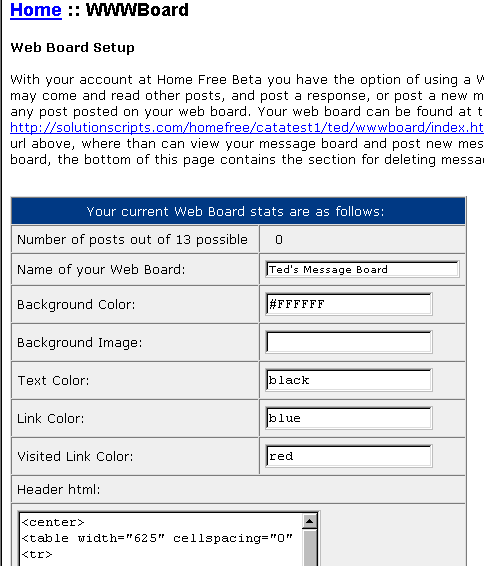
![[WWW Board admin image]](https://www.budgethostingweb.com/_images/sites/wwwboard-admin.gif)
