UPLOADING FILESMany sites contain images and other files that can't be created online. In order to add these files into your site, you must upload them through our upload manager.Uploading a File To upload a file, login to your File Manager and scroll down until you see a section titled "File uploads -- Upload files from your hard drive to current directory". Click the browse button on any of the following 5 text fields and select a file from your computer. By default, html files will be the only file type that will show up in this box, but you can change this by selecting what type of files to show from the drop down box on this popup window. Once you have selected your file(s), click the upload button and they will be sent to your site. The file manager program will then reload and all your uploaded files will show. Note: uploading large files may take a while so be patient. 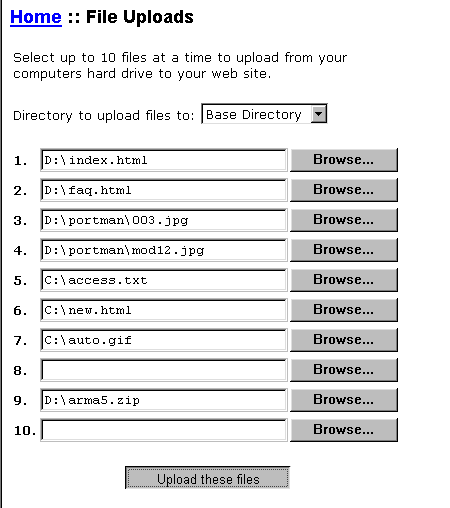 Return to the main index What types of files may I upload? You are able to upload most types of files automatically however web servers have problems with certain filenames. For example, filenames with spaces or multiple dots such as xxx.xxx.xxx.xxx.html often cause problems. Return to the main index Why do I receive an error when uploading? If you receive an error when uploading, there could be several possible reasons including:
Do uploaded files override other files? Yes, a file that you create, rename or upload that has the same file name as another file will override this file. Many parts of the program will notify you if you are overriding another file, but not everything, so check your files against the file name before uploading. Return to the main index |
| Copyright |
Last modified: Thursday, January 2, 2025 | Legal & Privacy Notices |
